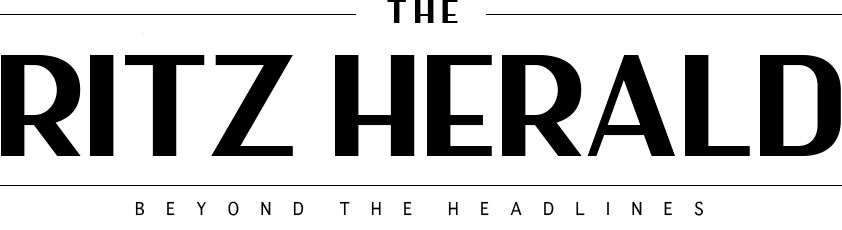It has happened countless times before and usually at the least favorable moment – your hard drive failed and its content becomes inaccessible or perhaps you experienced a loss of internet connectivity, or even worse your favorite cloud-based storage provider was down for some time and this thing happened in the past to the industry’s biggest players. And people have all of their life saved there nowadays. Other instances may include a corrupted thumb drive where your important work is saved.
In all these cases, saving to more than one place in one shot could save your work from becoming a distant memory and save you the frustration increasing the chance of overcoming the unexpected. An add-on called SOS Click for Microsoft Office does precisely that allowing you to save Microsoft Office stuff to multiple locations (up to 8) in one click. The add-on supports both local and remote locations such as local folders, a plugged-in flash drive, one or more e-mail addresses, network drives as well as cloud storage providers such as Dropbox and Google Drive. The nice thing about the places you configure is that if you don’t need one or more places for a specific document you’re working on, you can disable it temporarily via its respective toggle button instead of completely removing it. Once all of the desired locations are configured you can head over to the dedicated save button the add-on creates in an icon group called “SOS Click” on the Office ribbon interface. The add-on’s site also suggests and explains how to create the save button on the quick access toolbar for quickly initiating the saving action.
In addition to offering the standard auto-save function, you also have an auto-save function for past versions with a time stamp attached to each file. There are two other interesting features the add-on comes with: the first one enables you to save automatically at fixed intervals to mail, so you can send yourself a copy of your work every 5 or 10 minutes for example. However, as the add-on states, it can overflow your mailbox so use it with discretion. The second handy feature is the ability to share the settings among the three editions available (for Word, Excel, and PowerPoint) so you don’t need to configure the add-on each time separately for each Office application but rather have the settings shared among all three.
The add-on is compatible with Microsoft Office versions 2007-2019 and is offered in both 64-bit and 32-bit versions. More information including detailed screenshots can be found at sos-click.com.
Sample screenshots
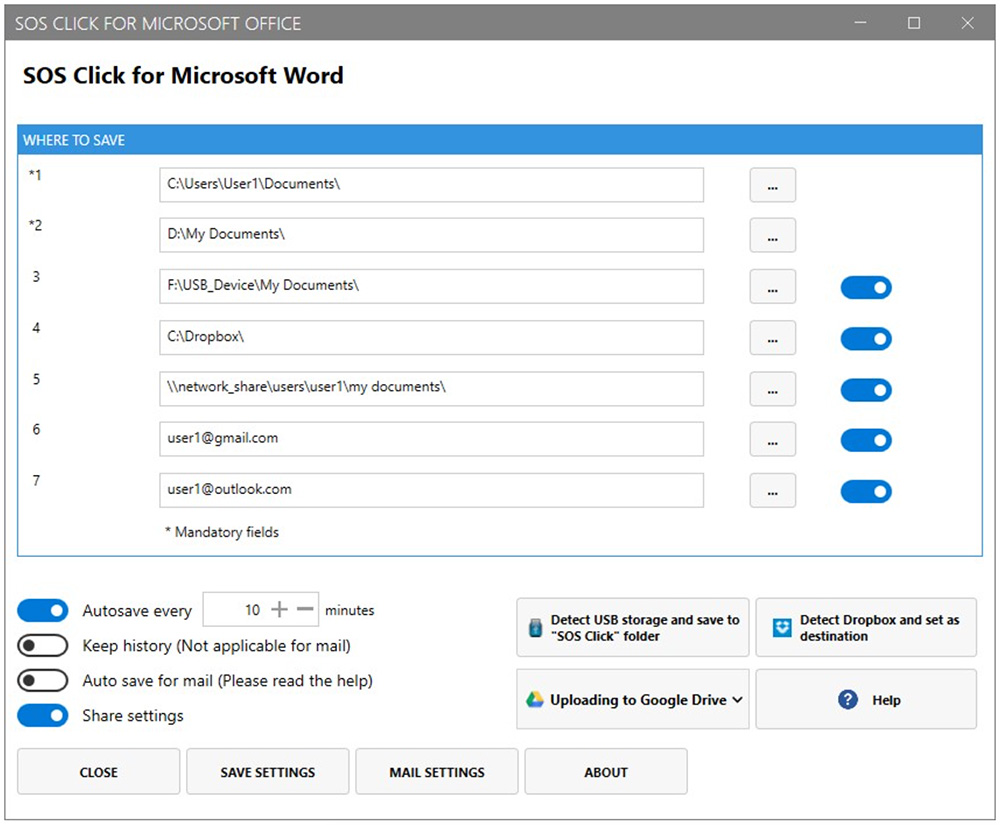
Figure 1: Main window

Figure 2: Ribbon icon group
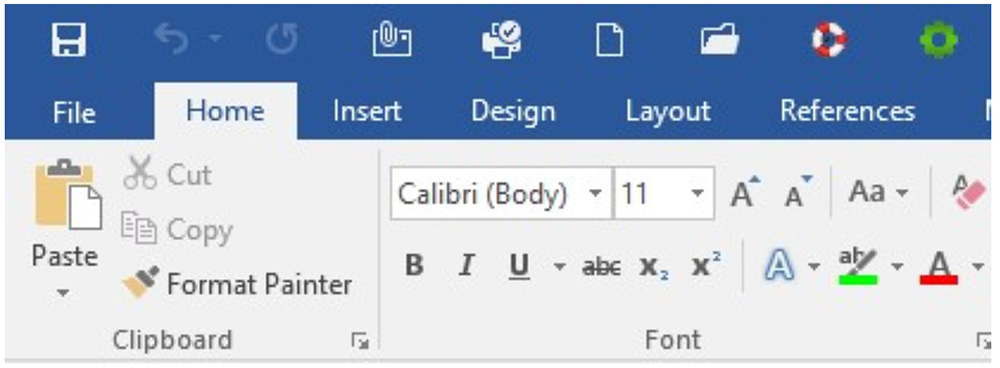
Figure 3: Quick Access Toolbar (QAT) icons (lifebelt and green cogwheel icons)
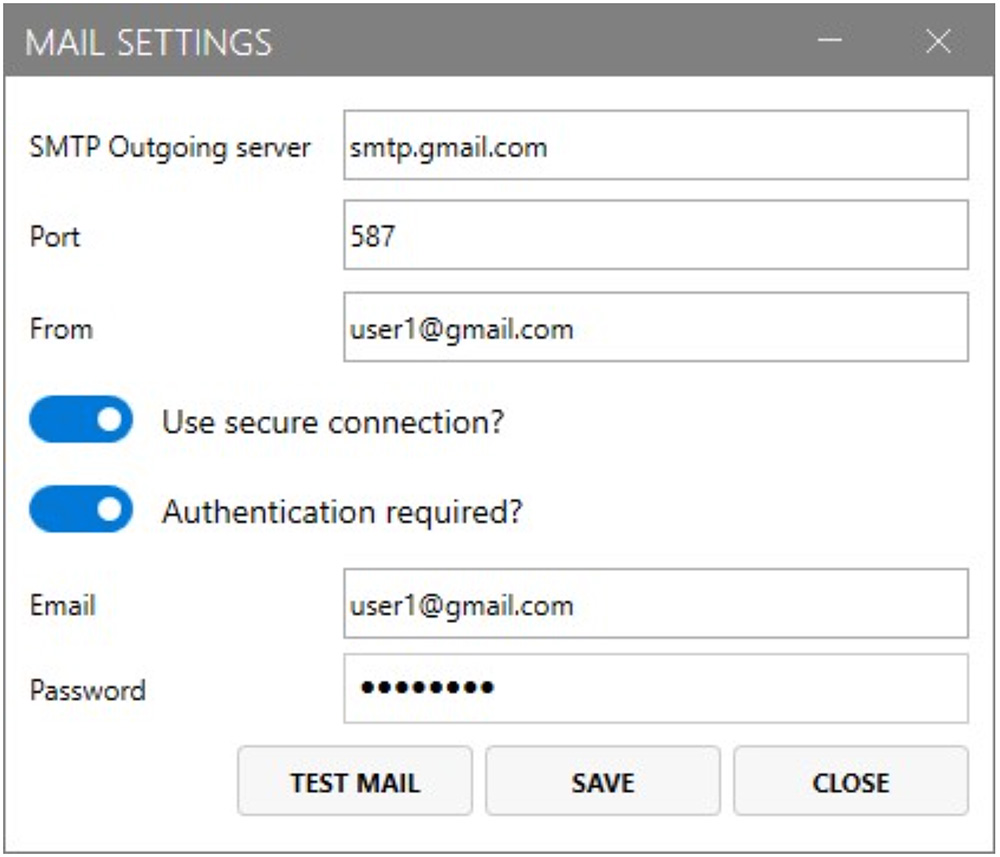
Figure 4: Mail settings